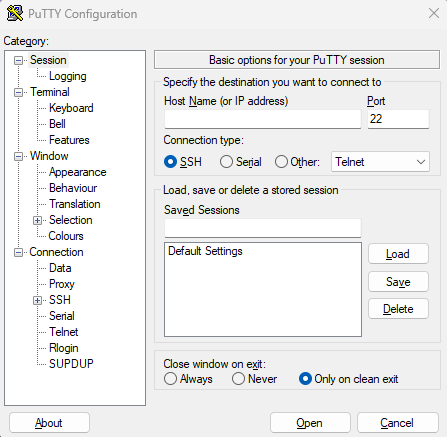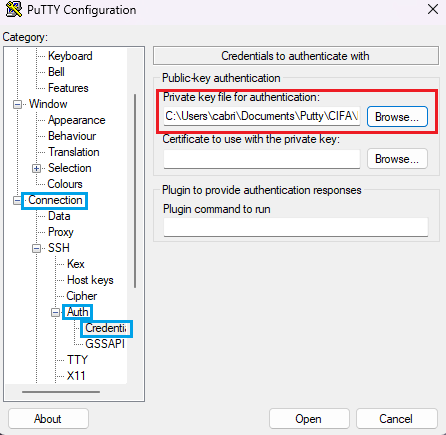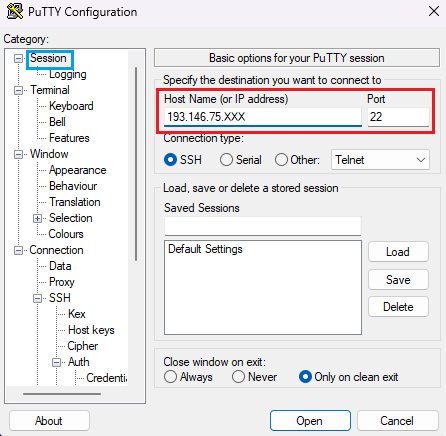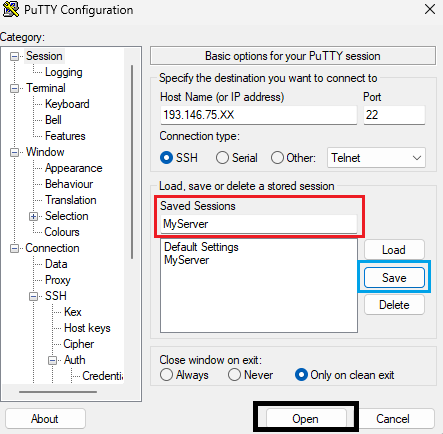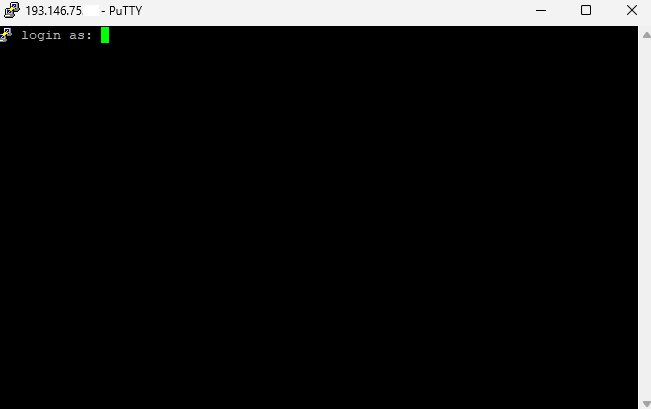Download PuTTY
You can download the PuTTY ssh from http://www.chiark.greenend.org.uk/~sgtatham/putty/download.html
Download the Putty.exe Agent
Download the puttygen.exe
Generate the key pairs
Launch puttygen.exe
- Type of key to generate: SSH-2 RSA
- Number of bits in a generated key: 1024
Click on the Generate button to create your key pair
- After finish you can choose to use the keys with or without passphrase. It is recommended to set a secure passphrase.
Save the Private key (you can call it privatekey)
- Remember that you have to keep it in a safe place. This key is private and you should be the only person who has access to it. Treat it like a password.
Save the Public key (you can call it publickey)
- This is the only key that you can share and this is the key that you have to install in the machine you want to access.
Install the Key to be used with PuTTY
1.Start PuTTY
2. In the Category section on the left, scroll down and Select Connection > SSH -> Auth → Credentials option.
Where it says Private key file for authentication: click on the Browse button and find the private key you generated previously and click the Browse Bottom to load it. The text field should now be filled in with the path to your private key.
3. In the Category section, select the Session option towards the top of that list of options. Fill in the Host Name field with your account hostname (your account domain or IP address will also work).
4. To save this profile for later so you don’t need to do this each time you connect, type a name for this session in the Saved Sessions text field on the lower half of that screen. Then, click on the Save button to the right and the session will now be saved for later (it will show up where Default Settings is showing). Next time you connect to the server, you would simply select the session you created and then click on the Load button, and then select the Open button at the bottom to load that saved session.
5. Afer open the session we only have to put the username and the session should be start.